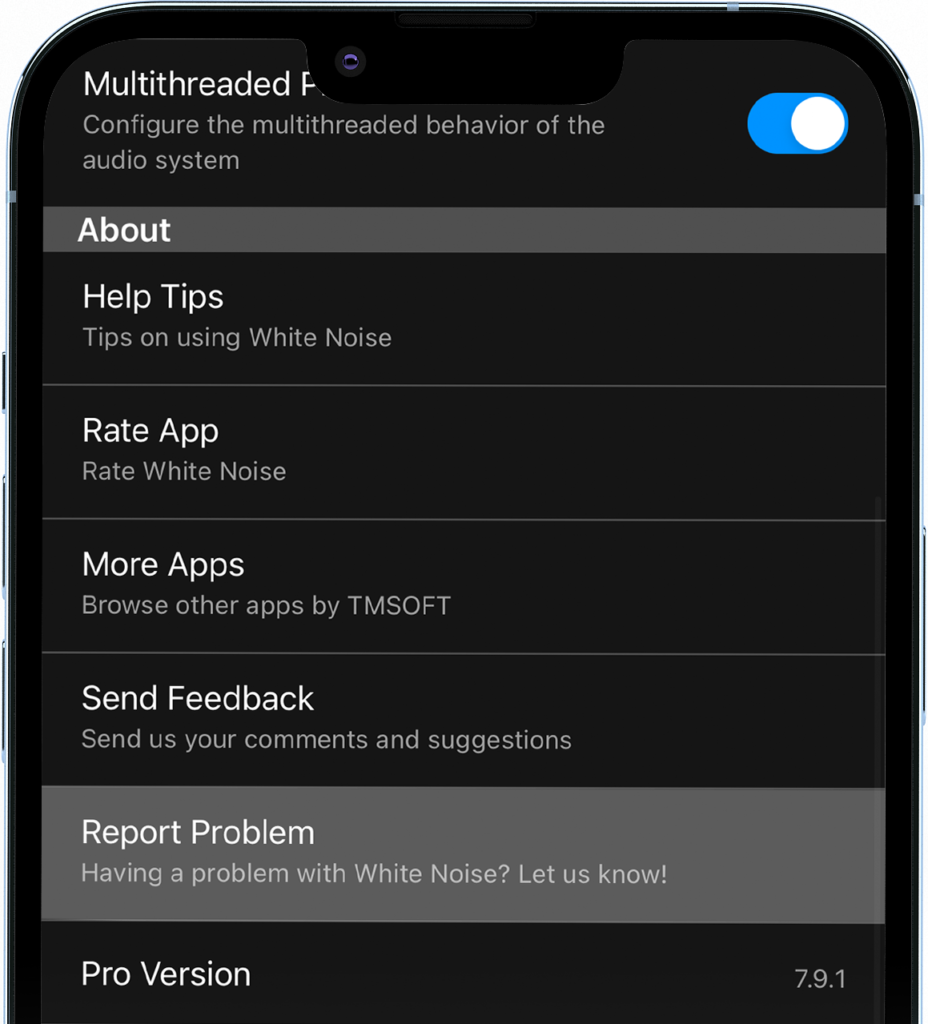White Noise support and FAQ
Please check if your question is answered below. If you need to contact us please tap Settings / Send Feedback or Report Problem from within the White Noise application. This will add your device model, app version, and a log file (if report problem selected) to the e-mail which will help us solve your problem quickly.
- Why does the audio sometimes skip or stop playing?
- Can White Noise Lite mobile app play audio in the background?
- Can I run an earlier version of White Noise for older devices?
- If I already bought White Noise on another platform, can I get a free copy of the full version?
- Where can I download new sounds?
- How do I create my own sounds for White Noise?
- Can I set different volumes for the alarm and sound?
- How do I change the brightness and color of the sleep clock?
- Where is the help documentation?
- Can I delete sounds I don’t want to use?
- Why does the app keep prompting me to review it? I just want to sleep!
- My Samsung S3 vibrates to the sounds of White Noise. How do I turn that off?
- How do I stop phone calls and text from interrupting the playback of White Noise?
- How do I transfer my mixes and recordings from the free version of White Noise to the full version or transfer them to another device?
- Why does the app stop playing audio after a few minutes when connected to a dock?
- Why does the sound stop randomly when I’m not charging my Android device?
- How do I download the original stock sounds after upgrading to White Noise Pro?
- How do I launch the White Noise apps from another app such as an app launcher?
- What are Binaural Beats?
- How do I cast audio from White Noise to a Chromecast Audio device?
- How do I report inappropriate ads?
- Is there a White Noise app for my TV?
- Why am I being prompted to pay a subscription for the White Noise Alexa Skill?
- Why doesn’t my music alarm go off anymore?
- Can I get a QR code that links to download your App, Podcast, or Music?
- How do I contact the support team directly?
1. Why does the audio sometimes skip or stop playing?
White Noise is designed to use multithreaded high performance audio playback to ensure audio never drops. However, some things are outside of our control and audio can get interrupted which is frustrating when you are trying to sleep. A major problem we have found is that smartphones constantly look for Bluetooth devices and might automatically connect which can stop audio playback. Push notifications also can cause audio interruptions. The operating system can pause or stop background processes if it needs to allocate memory to foreground tasks. When White Noise is sent to the background, either by locking your device or opening other apps, it might not receive enough resources to function smoothly, leading to audio playback issues.
Suggestions to Prevent Audio Disruptions:
- Reboot Device & Close Other Apps: Always try rebooting your device as a first step as we notice this clears up a lot of audio processing issues. Also, before starting White Noise, ensure all unnecessary applications are closed because this frees up memory and allows White Noise to run more smoothly.
- Keep White Noise in the Foreground: Whenever possible, keep White Noise in the foreground and prevent it from being paused or stopped due to memory allocation, we recommend using the “Sleep” view for long audio sessions which keeps the application in the foreground and turns your device into a nightstand clock. From the Sleep view you can easily adjust the screen brightness by dragging up or down, which helps save battery life and makes it less disruptive in a dark room.
- Turn off Bluetooth or Enable Airplane mode – Bluetooth causes many issues because it’s always looking for devices to automatically connect. If you can run in Airplane mode this is your absolute best option. If you are using a Bluetooth speaker you can still enable Airplane mode while also enabling Bluetooth.
- Adjust Buffer Sizes and Multithreaded Playback: In White Noise’s settings, you’ll find options to adjust the buffer sizes and enable multithreaded playback. These features can impact playback performance. We recommend experimenting with different buffer sizes and the multithreaded playback setting to find the combination that works best for your device. It’s important to try different settings as the maximum buffer size might not always be the optimal choice for your specific device.
2. Can White Noise Lite mobile app play audio in the background?
Background audio was added to White Noise Lite in version 7.6 which requires iOS 9.0. There are a few instances where additional steps need to be taken in order to use White Noise Lite in the background.
iOS users: If you have updated to iOS 13, but have not updated the White Noise Lite App to version 7.6 or newer, you will need to go to the Settings menu within the app, then manually enable Background Audio.
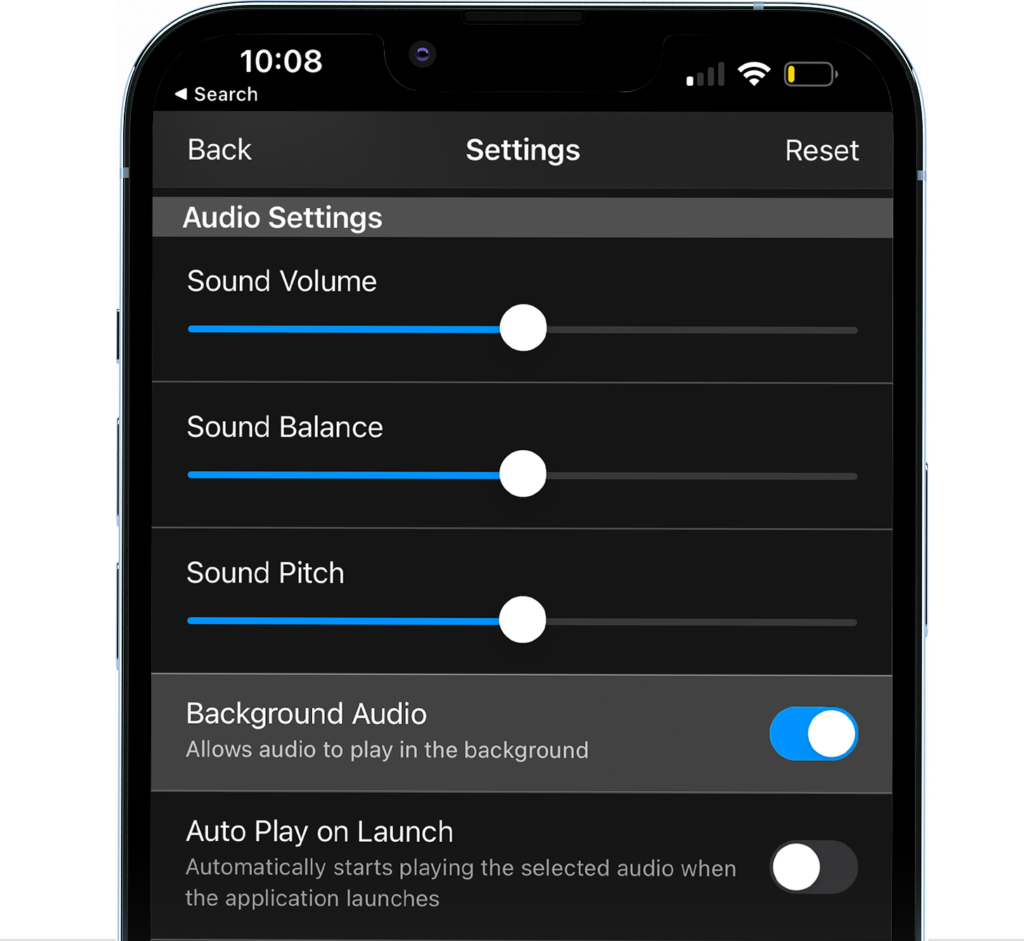
Android users: If you are running Android 9.0 or above and experiencing problems with audio while the screen is locked, while multitasking, or with the home screen widget controls please check that White Noise Lite is not being background restricted. On most Android devices, you can find this setting by opening the Launcher and long pressing on the White Noise Lite app icon and selecting App Info. From the settings, expand Advanced and navigate to Battery to find the “Background Restriction” setting. If the setting says “Restricted,” please remove the restriction.
Samsung users: The Background Restriction setting is located on the Battery screen labeled as “Allow Background Activity.” If the switch is off, toggle it to ON to remove the Background Restrictions.
If you prefer to not update your device, you can find background audio in the full version of White Noise. Upgrading also gives you other benefits such as the removal of advertising. It only costs about a dollar to purchase the full version which is less than a cup of coffee. We also give you refills for free.
3. Can I run an earlier version of White Noise for older devices?
📱 Mobile Versions
White Noise 7.x requires iOS 8 or Android 4.4. White Noise 6.x of required iOS 7 or Android 4.0. White Noise 5.x required either iOS 5 or Android 2.3. It is now possible to download older versions of White Noise from iTunes and Google Play if your device operating system is less than what is required. Distribution is maintained by the app store you downloaded from and we do not have any way of installing a different version directly to your device.
🖥 Desktop Versions
White Noise for Mac requires 10.10 Yosemite which supports hardware dating back to 2007. White Noise for Windows requires a minimum of Windows 10 (Build 10240) which was the first public release. The Mac and Windows stores do not support distribution of older versions of White Noise and there is no way for us to offer this functionality on top of their distribution platform. We recommend upgrading your OS to the latest version in order to continue receiving free White Noise updates.
4. If I already bought White Noise on another platform, can I get a free copy of the full version?
No. It’s a different store and a different platform. You can pick up a free copy of the Lite version or you can purchase it for the new platform. The good news is purchasing the full version doesn’t cost a lot of money.
5. Where can I download new sounds?
Download and importing new sounds is supported for iOS, Android, macOS, and Windows using the White Noise Market website or White Noise Market app for iOS and Android. You can also share your personal recordings with the entire White Noise community if the White Noise Market iOS or Android app is installed on your device.
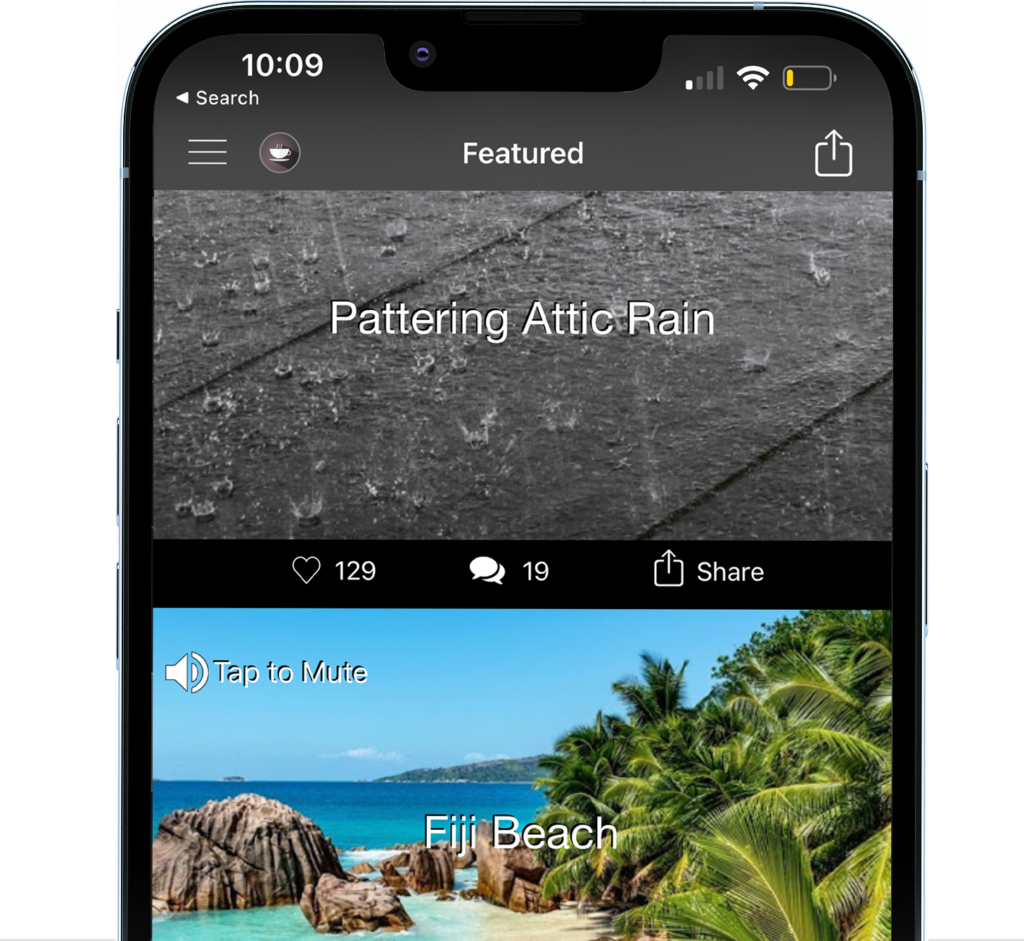
6. How do I create my own sounds for White Noise?
There are a couple ways– Pick up a copy of our White Noise Creator for Mac OS X and Windows -or- Use the Recorder feature in White Noise Pro, White Noise, or White Noise Lite for mobile devices. Tap the Add (+) button and Create Recording. This will allow you to record, loop, and share your own sound.
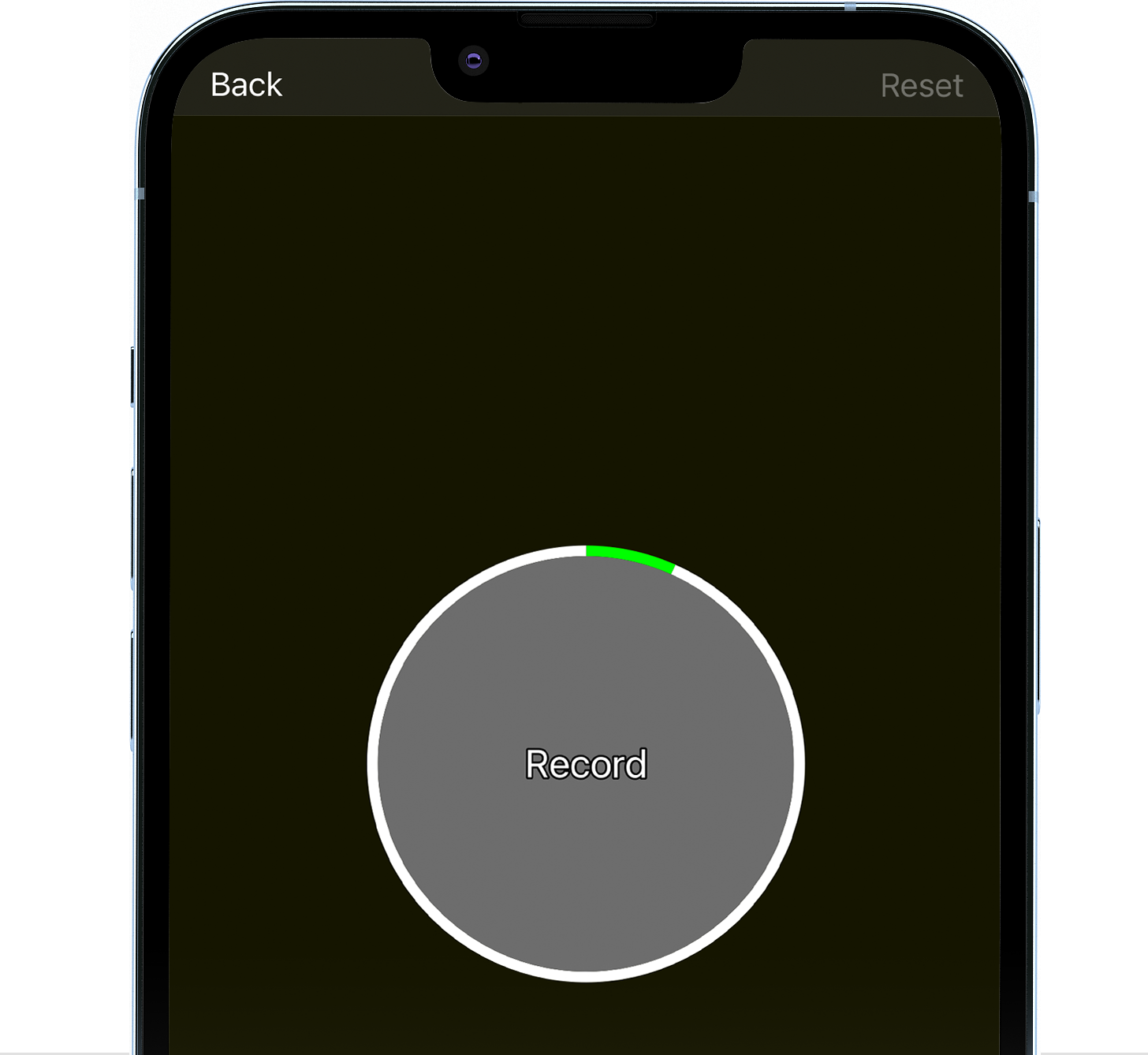
7. Can I set different volumes for the alarm and sound?
Yes. There are two volumes that you can configure–Device volume and sound volume. The alarm goes as loud as the current device volume. The device volume is controlled on the main screen. Regular sounds are played back according to both device volume and the sound volume specified in the settings screen. Lowering the sound volume in the settings screen while keeping the device volume loud will play noise at a softer level and alarms will buzz much louder making sure you wake up.
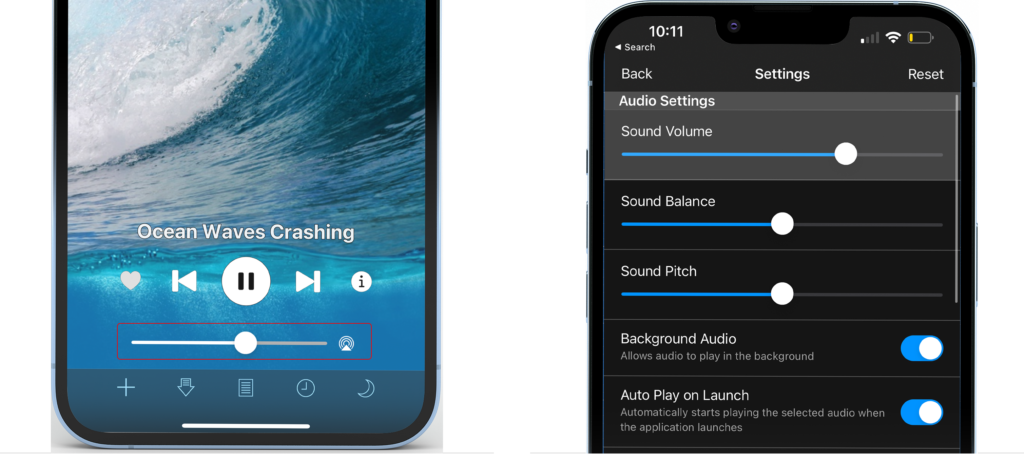
8. How do I change the brightness and color of the sleep clock?
Swiping left/right ⇆ on the sleep clock will cycle through all the different colors. Dragging up/down ⇅ on the screen will adjust brightness of the clock itself. Single tap of the screen dismisses the clock. If it is still too bright because of the backlight (ie–the black portion of the screen is emitting light) you will have to change the phone brightness in your general phone settings. White Noise v6 now includes a setting that allows you to adjust screen brightness instead of the brightness of the clock.

9. Where is the help documentation?
Download our White Noise Help Guide which is a PDF file and covers most of the features found in iOS, Android, Mac, and Windows.
10. Can I delete sounds I don’t want to use?
Stock sounds cannot be deleted as they are part of the application binary. Downloaded sounds from the market can be deleted by tapping the Info button and selecting delete. You can also swipe left on iOS or long press on Android devices. Don’t forget about the Favorites view which allows you to star the sounds you like and then switch to that view so all other sounds are filtered out.
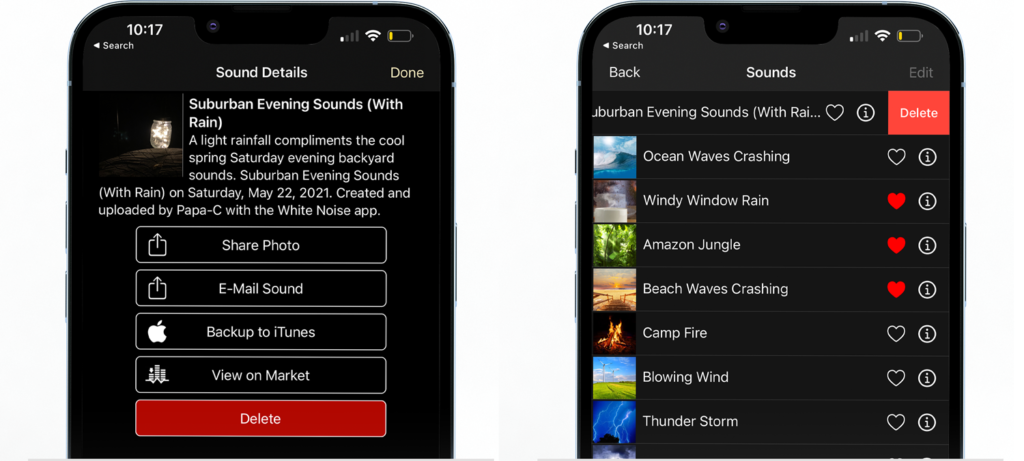
11. Why does the app keep prompting me to review it? I just want to sleep!
The quick answer is you can disable this prompt in the settings if you have the full version of White Noise. But please know the rating prompt is very important to the success of our app because ratings/reviews are tied to specific versions, and when we update White Noise to add new features and improvements our ranking drops because we lose all your ratings/reviews. This is why almost all apps will remind you after a few days of a version upgrade to repost your review. We understand why this can get annoying, but it’s really the best way you can help reward us for adding new features (along w/ sharing the app with friends). If you still want to disable the prompt then you’ll need the full version of White Noise and tap settings, scroll to the bottom, and select “Disable Rating Prompt.”
12. My Samsung S3 vibrates to the sounds of White Noise. How do I turn that off?
This is not a “feature” of White Noise but of your Samsung phone. In the general settings for the device: Settings > Sound > Auto Haptic. Uncheck this and your phone will stop vibrating to sound. If you are unable to find the auto-haptic setting it may have gotten removed with Jelly Bean on some carriers. There is a work around with a widget available on the google play store called “Auto Haptic Widget” that will disable the haptic feedback.
13. How do I stop phone calls and text from interrupting the playback of White Noise?
If you are using Android then open the White Noise settings and enable “Prevent Interruptions.” This sets the ringer or notification volumes to silent while White Noise is running. If you are using iOS then you need to open the iOS Settings for your device and enable the “Do Not Disturb” feature. We find it best to set a schedule so the device will not interrupt White Noise while you are sleeping but will allow for calls and texts after waking up. Do Not Disturb also can be configured to allow specific phone numbers to interrupt audio playback.
14. How do I transfer my mixes and recordings from the free version of White Noise to the full version or transfer them to another device?
The quickest way is to just e-mail the mix or sound (WNA file) to yourself and open in the new application. On Android just long press on the sound in the catalog and then select E-mail. On iOS tap the share button on the recording or mix in the catalog. You can also export to SD card on Android and use a file manager to import into the full version. iOS users can export to iTunes File Sharing and then use iTunes to transfer the file to your computer and then back to another device or the full version of the app. We also support uploading and downloading your sounds using the White Noise Market app.
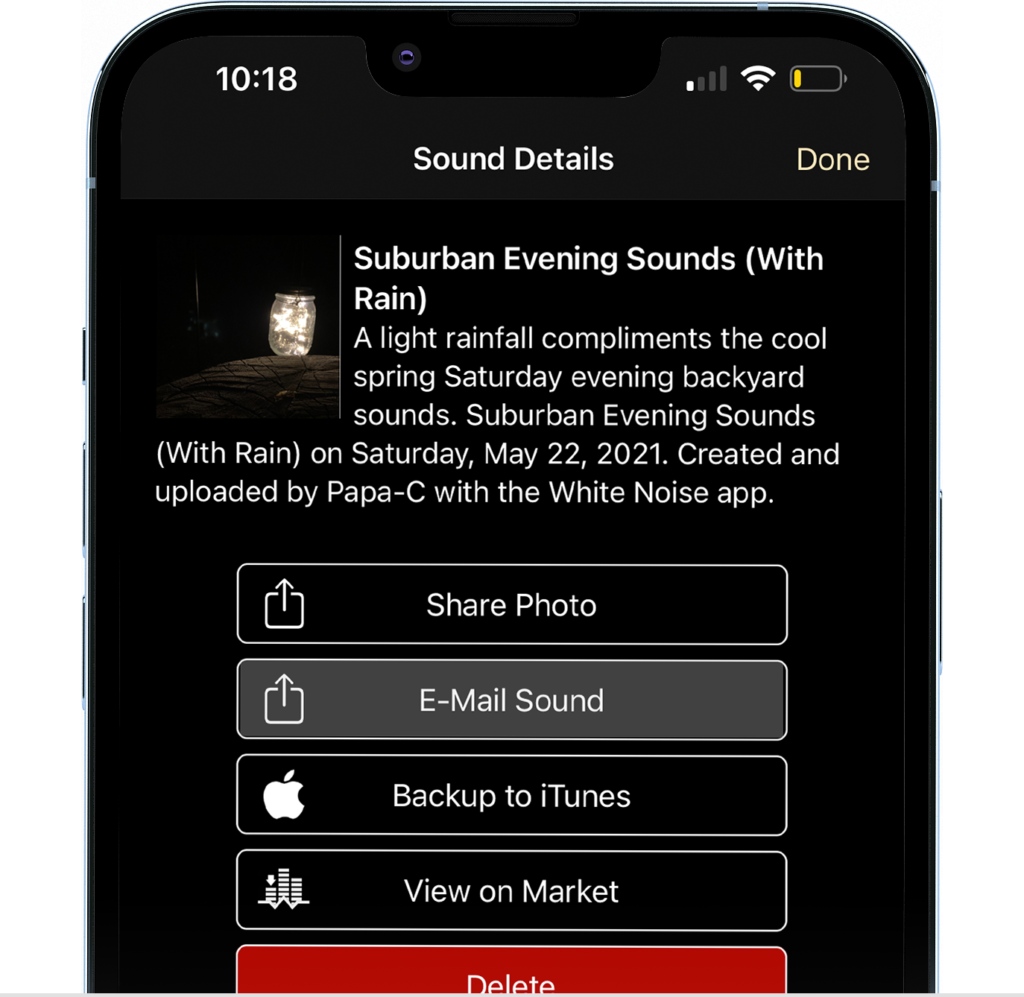
15. Why does the app stop playing audio after a few minutes when connected to a dock?
The White Noise app is designed to play audio all night, however, when connected to a docking station it yields control to the docking station. The docking station can decide to turn off the audio at anytime (typically for energy saving purposes). We recommend that you check with the dock station manufacture to see if a firmware upgrade exists and if there is device setting that can keep it from sleeping or automatically turning off.
We have confirmed that the JBL OnBeat Micro is designed to turn itself off after 10 minutes if audio is not detected. However, there appears to be a bug in the way they detect audio because it can still occur while playing constant noise through our application. We have found a workaround by creating a playlist with a couple sounds (it can be the same one), configure each playlist item to a duration of 9 minutes, and in the White Noise settings enable the Loop Playlist option so playback never stops. This seems to keep the docking station from turning off the sound.
16. Why does the sound stop randomly when I’m not charging my Android device?
There are several power saving settings on modern Android that can also cause sound to stop periodically. If you are experiencing problems try turning off power optimization settings on your device:
Android:
Settings -> Apps -> White Noise -> Battery and select “Unrestricted”.
Samsung:
Settings -> Device Care -> Battery -> Power Mode and select “High performance” and turn off “Adaptive power saving”
Alternatively:
Settings -> Apps -> White Noise -> Battery -> Optimize battery usage and select “All” from the drop-down box at the top. Scroll to the White Noise app and turn off battery optimizations
Note that different manufacturers may have different settings for the same purpose. If your device doesn’t match any of these instructions, check with your manufacturer on how to change power optimization settings.
If the problem persists please contact our support team following the instructions below.
17. How do I download the original stock sounds after upgrading to White Noise Pro?
White Noise Pro for mobile and White Noise for desktop replaced the original 40 sounds with 50 all-new HD quality sounds. These new sounds are superior in every way especially if you use headphones because they are in full stereo. If you still prefer the original stock sounds then you can download them from the White Noise Market app or website. Inside the catalog just tap the Info button on any of the original 40 sounds and then select Download Original which will take you to the download page in the market app or website.
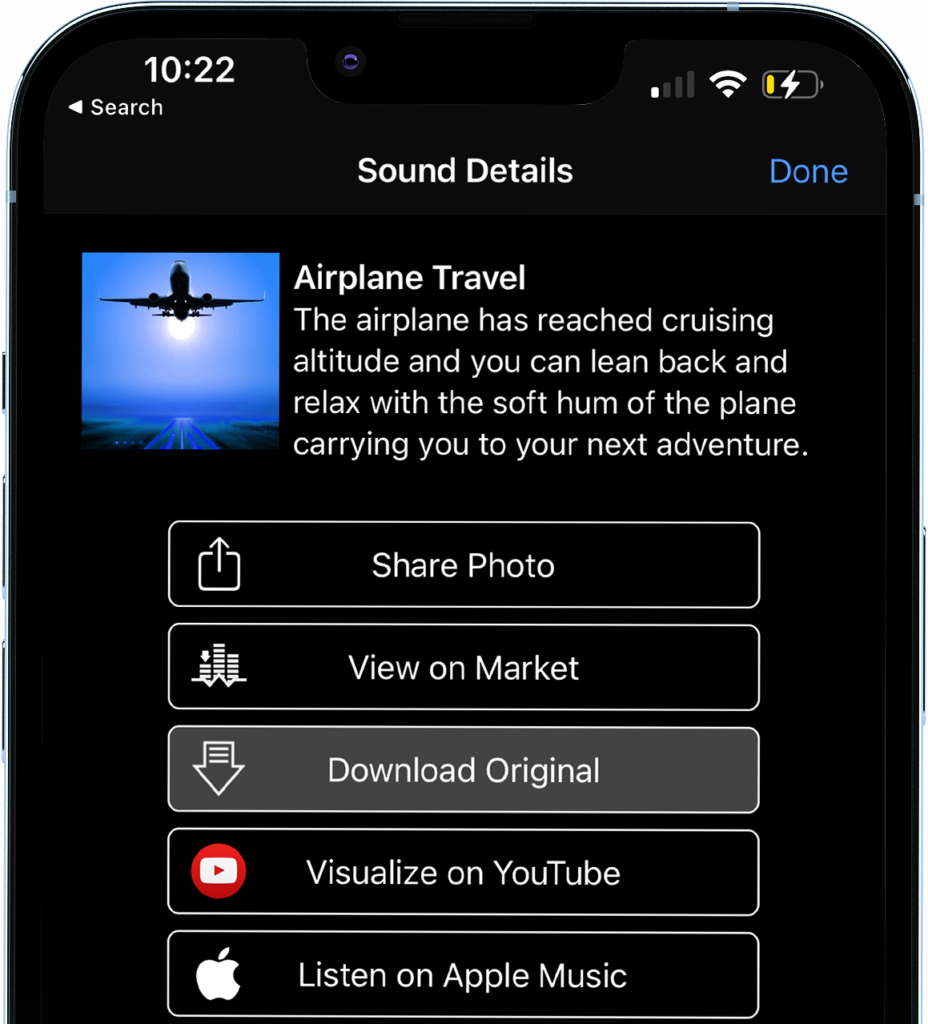
18. How do I launch the White Noise apps from another app such as an app launcher?
Use these custom URLs for launching our mobile apps:
White Noise Full Version (Blue icon) – com.tmsoft.whitenoise://
White Noise Lite Version (Pink icon) – com.tmsoft.whitenoiselite://
White Noise Pro Version (Green icon) – com.tmsoft.whitenoisepro://
White Noise Market – com.tmsoft.whitenoisemarket://
White Noise Baby – com.tmsoft.whitenoisebaby://
19. What are Binaural Beats?
They are an auditory illusion perceived when two different tones of slightly different frequency are presented to each ear. Binaural beats, hypnosis, and meditation are all safe and healthy ways to change your state of mind. However we do not recommend using any of these sounds while driving or operating heavy machinery. Hypnosis and meditation are voluntary processes and suggestions will have no effect unless you want them to. They rely on stereo and each ear is played a different tone so headphones are needed to listen. Some binaural beats are too low in frequency for phones or other mobile devices to replicate, others will sound like a rhythmic pulse without headphones and may not work or be as effective. We wrote a whole blog on the topic, found here.
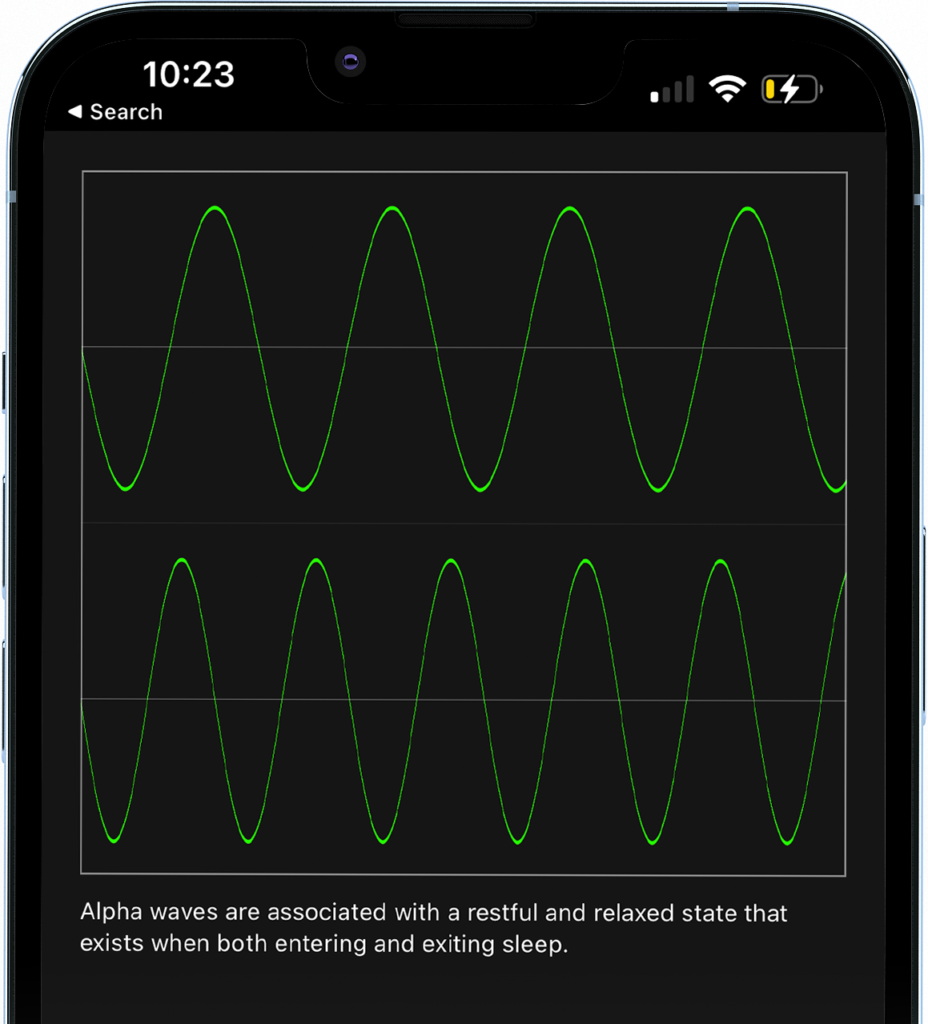
20. How do I cast audio from White Noise to a Chromecast Audio device?
If you want to cast White Noise audio to Chromecast devices then you’ll need to download and use the Google Home app. Just follow the directions here to add a Chromecast button to your notification drawer so you can quickly mirror your audio to any Chromecast audio device including Google Home.
21. How do I report inappropriate ads?
Have you come across an inappropriate ad while using White Noise Lite? Our team can resolve this with the help of your report. The best way to quickly send all the needed information is to create your report within the app. How to start?
- Open the app on your device
- Tap settings
- Tap Report Problem
Note: This will automatically include accurate and specific date that will speed up our investigation into the ad networks with which we partner.
In your report, please provide the following:
- Date and time when you first viewed the ad.
- Your location (City/State/Country)
- Where exactly does the ad appear? (partial screen, full screen, or below the app)
- Did you see the ad on the device you are using to contact us? If not, what device, OS, and version of the app are you using?
- Did you see the ad after any unusual activity such as being prompted to enter credentials or execute some sort of upgrade?
- Can you please let us know why this ad is inappropriate or offensive?
- If you are reporting multiple ads, please make sure to include screenshots and approximate times for when you saw these ads.
- If you were able to capture a screenshot, please provide this in your report as this helps us with our investigation.
22. Is there a White Noise app for my TV?
Yes! We have a White Noise TV app for Apple TV and Android TV. Alternatively, we have 1hr and 10hr versions of select recordings available on YouTube for streaming on computer, Smart TV, or any device with YouTube.

23. Why am I being prompted to pay a subscription for the White Noise Alexa Skill?
As our skill has grown in popularity, the costs for us to provide this streaming service are far greater than expected. We tried to lower our costs with better compression, but even our best efforts couldn’t keep the costs from reaching thousands per month. It was time for a tough decision–do we remove our skill or ask our customers for help? We decided to ask for your help and have introduced a Premium Subscription. It’s only $1.99 per month and will help pay for the massive bandwidth costs we are incurring from our cloud providers.
It’s also important to understand how our White Noise Alexa skill is different than our White Noise mobile apps. The Alexa skill is a streaming service whereas the mobile apps play sounds from local storage without using the network. The Amazon Echo does not have local storage so we have to stream the sounds to you every time you ask to play a sound. One sound played for 10 hours is over 1/2 gigabyte (500,000,000 bytes) which is why our bandwidth costs are so high. This is why a one-time fee wouldn’t be sustainable.
24. Why doesn’t my music alarm go off anymore?
Earlier versions of iOS had bugs in the music player and we’ve tried our best to work around these issues so make sure you are running the latest version of White Noise. If a music alarm doesn’t play then there is a possibility that the song is corrupt. Always make sure the iPod music player can actually play the song that you select before using it as an alarm in White Noise. If you try playing the song and it quickly jumps to the next one then that is the problem. The only solution we have seen is deleting and re-adding all songs to your device. Contact Apple if your music continues to not play. Also make sure you pick music that has already been downloaded to your device (not in iCloud).
White Noise will fallback to playing the default buzzer if your music fails to play. We recommend creating a backup alarm using the iOS Alarm Clock app which runs at a higher priority than 3rd party apps. Just set the iOS alarm to play a few minutes after the White Noise scheduled alarm. Also make sure the device volume is loud enough to hear your music. You can always lower the sound volume of White Noise in the settings so that alarm playback is louder than the White Noise sounds.
25. Can I get a QR code that links to download your App, Podcast, or Music?
Absolutely! The following QR code links directly to https://whitenoise.app/ which contains quick links to our most popular White Noise products.
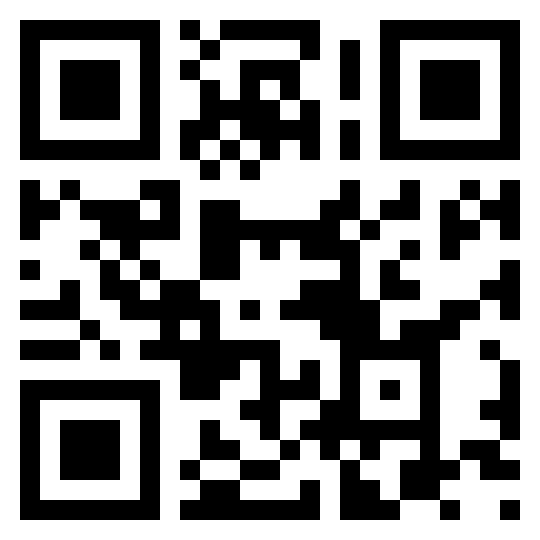
26. How do I contact the support team directly?
The best way is from within the application by tapping Settings / Report Problem. This will add your device model, app version, and a log file to the e-mail which will help us solve your problem quickly. If you are unable to launch the application to use Report Problem then please e-mail us at support at tmsoft.com and include specific device information and a detailed description.